We have compiled here 15 original features of Streamlike, which you may or may not use. A few days before Christmas, that’s ou present!
1. StreamWatch
StreamWatch is a “social watch” tool to scan and save in your account the Tweeted videos on a particular subject, by a certain author, with a certain hashtag etc.
2. StreamLink
Single-use links: To distribute a secure video to a person or list of persons, by email or messaging, with usage tracking, inability to share or download the video, all without password communication.
3. The Mosaic
Mosaic and Mosaic mode: to view all the content of a video at a glance and start playback at a chosen location.
4. Playback without black bars
To display a video in full screen, regardless of its orientation and regardless of the terminal.
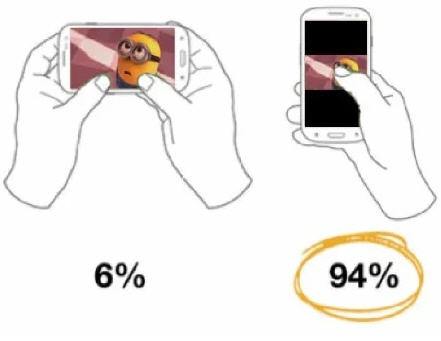
5. Research in subtitles
If your video has subtitles, you can search for any word or part of a word to display the corresponding subtitles and position yourself in them with a single click.
6. Resuming playback
Once you are recognized on a site and return to a video, you can resume playback where you left off, regardless of which device you previously used.
7. Interactivity
Possibility to position annotations, clickable links, questions, drawings, images, chapters… inside a video, so that they can be displayed on any fixed or mobile device.
8. Player settings
A few parameters are enough to infinitely customize the behavior of a video player: colors, displayed buttons, playback modes, logos, interactivity etc…. To apply a customization to a selection of videos (or to all your videos), all these parameters can be grouped into a single configuration applied by default or when the player is called.
9. Engagement analytics
They allow you to know if your video attracts the attention of visitors, to identify when they leave it or what they have seen and reviewed. For example, if it is a training video and the visitor is identified, the trainer will be able to accurately track his or her reading experience and know if the video has been viewed in its entirety.
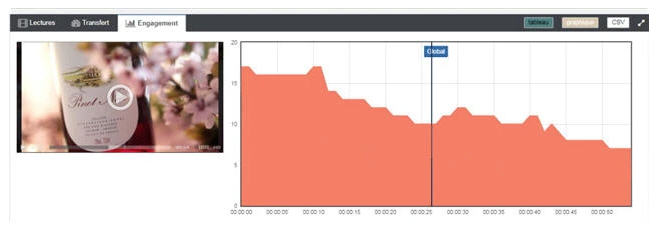
the image displayed in the video player
10. The automatic import folder
To import hundreds of videos in a matter of minutes, simply drag them in. If you have additional data on the media to be created (title, description, keywords, etc…) they will be applied when importing, so that your media library is immediately operational and searchable.
11. Real-time plyback monitoring
One of the many player settings, which allows you to display in real time the number of people watching a video!
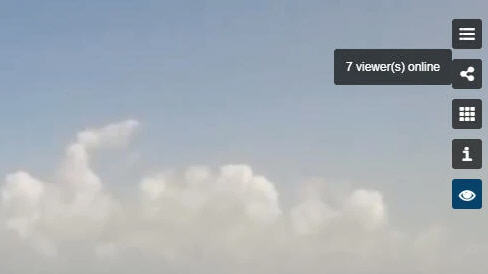
12. Social cross-posting
The media managed in your Streamlike media library can be published automatically or on request to YouTube and/or Dailymotion. Any changes made on the Streamlike side will immediately be reflected on social networks. The consolidated statistics will be visible in your Streamlike interface. Your media can also be shared with a single click to Facebook, Twitter, LinkedIn, Google+, Tumblr and Pinterest.
13. StreamNote
To avoid sending large files and long comments during exchanges between a director/editor and the film’s sponsors, StreamNote is a collaborative tool for annotating online videos.
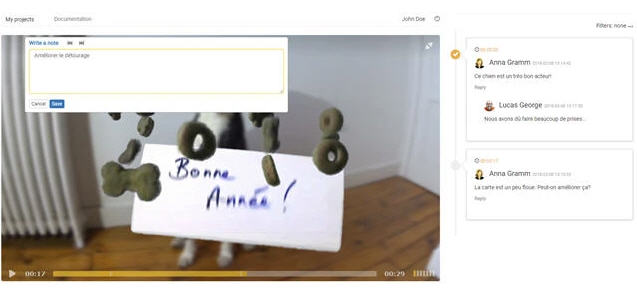
More about this
14. The “landing” mode
Do you want to lighten your pages and display a large number of videos on the same page very quickly? Instead of integrating complete players, use the “landing” mode, which displays only the cover image of the video with a “play” icon in superimposition. When you click, the image is replaced by the video that starts instantly. Your visitors will not notice the difference and your pages will be displayed faster.
15. Webinars
Webinars allow you to synchronize slides with a video. If the slide is enlarged, the video continues to play in the background. Images are displayed on the right or below the video, depending on the orientation of the terminal.
